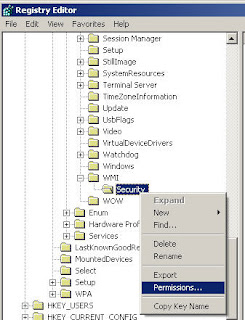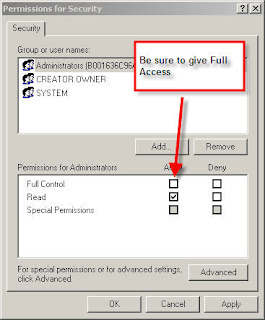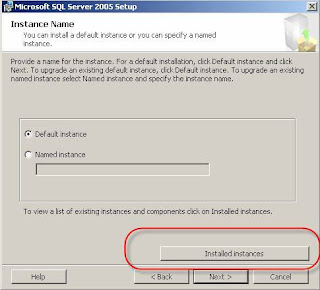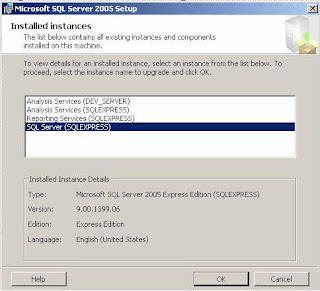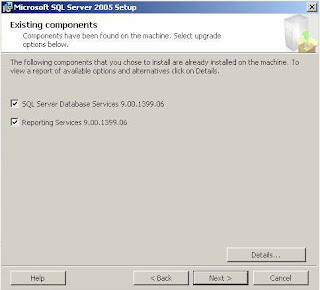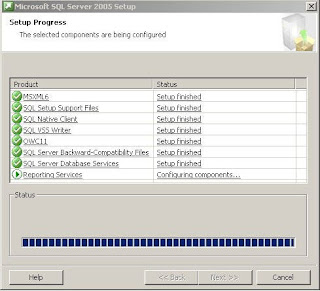DUhG
If you see that something does not work in Visual Studio because it is not set as an assignment on a property.
Include the = symbol.
Example
li.select;
Will not work
li.select = true; //will.
This blog shares my journey as a software engineer, along with personal reviews and life experiences I’ve gained along the way. “I have not failed. I've just found 10,000 ways that won't work.” — Thomas Edison. If you enjoy my content, please support it by clicking on ads (free for you, big help for me!) or by buying me a coffee on Ko-fi. Thank you!
DUhG
If you see that something does not work in Visual Studio because it is not set as an assignment on a property.
Include the = symbol.
Example
li.select;
Will not work
li.select = true; //will.
This setting can restrict the ability to change the current path of My Documents folder.
Click here to run a free scan for registry errors
Description:
Every user on a computer has some files and folders of personal use. The my documents folder is the users personal folder where he normally saves all his documents, pictures, music and other personal files. If more than one user account is created on the computer, windows creates the my documents folder for each account. This setting disables the users ability to change the default location/path of the my documents folder. The user can invoke the my documents properties dialog by right-clicking the folder, but the access to change the folder location is denied. For this, go to start > run menu, enter regedit and navigate to the registry path listed below. You can create a dword value disablepersonaldirchange, if this value does not exist. Now, right-click and modify the value to 1 which can restrict change in folder path. However, if you want to enable the changes, delete the value name disablepersonaldirchange. The changes take effect after a restart or logoff.
Level: Recommended For Experts Only
Click here to run a free scan for registry errors
· Path: [HKEY_CURRENT_USER\Software\Microsoft\Windows\CurrentVersion\Policies\Explorer\]
· Location: Current User
· Value Name: DisablePersonalDirChange
· Data Type: DWORD (DWORD Value)
· Enabled Value: 1
· Disabled Value: 0
· Action Type: Add an Entry
Click here to run a free scan for registry errors

First, click the Start button, and select Run. In the resulting dialog box, type "regedit"

Second, go to [HKEY_CURRENT_USER\Software\Microsoft\Windows\CurrentVersion\Policies\Explorer\] and create a DWORD value "DisablePersonalDirChange.

Third, right-click on "DisablePersonalDirChange" and select 'Modify'.

Finally, set the "Value Data" to 1in the textbox provided and click on 'OK' to enable
Read the following article http://support.microsoft.com/default.aspx?scid=kb;EN-US;914277
To enable remote connections on the instance of SQL Server 2005 and to turn on the SQL Server Browser service, use the SQL Server 2005 Surface Area Configuration tool. The Surface Area Configuration tool is installed when you install SQL Server 2005.
Enable remote connections for SQL Server 2005 Express or SQL Server 2005 Developer Edition
You must enable remote connections for each instance of SQL Server 2005 that you want to connect to from a remote computer. To do this, follow these steps:
1. Click Start, point to Programs, point to Microsoft SQL Server 2005, point to Configuration Tools, and then click SQL Server Surface Area Configuration.
2. On the SQL Server 2005 Surface Area Configuration page, click Surface Area Configuration for Services and Connections.
3. On the Surface Area Configuration for Services and Connections page, expand Database Engine, click Remote Connections, click Local and remote connections, click the appropriate protocol to enable for your environment, and then click Apply.
Note Click OK when you receive the following message:
Changes to Connection Settings will not take effect until you restart the Database Engine service.
4. On the Surface Area Configuration for Services and Connections page, expand Database Engine, click Service, click Stop, wait until the MSSQLSERVER service stops, and then click Start to restart the MSSQLSERVER service.
Enable the SQL Server Browser service
If you are running SQL Server 2005 by using an instance name and you are not using a specific TCP/IP port number in your connection string, you must enable the SQL Server Browser service to allow for remote connections. For example, SQL Server 2005 Express is installed with a default instance name of Computer Name\SQLEXPRESS. You are only required to enable the SQL Server Browser service one time, regardless of how many instances of SQL Server 2005 you are running. To enable the SQL Server Browser service, follow these steps.
Important These steps may increase your security risk. These steps may also make your computer or your network more vulnerable to attack by malicious users or by malicious software such as viruses. We recommend the process that this article describes to enable programs to operate as they are designed to, or to implement specific program capabilities. Before you make these changes, we recommend that you evaluate the risks that are associated with implementing this process in your particular environment. If you choose to implement this process, take any appropriate additional steps to help protect your system. We recommend that you use this process only if you really require this process.
1. Click Start, point to Programs, point to Microsoft SQL Server 2005, point to Configuration Tools, and then click SQL Server Surface Area Configuration.
2. On the SQL Server 2005 Surface Area Configuration page, click Surface Area Configuration for Services and Connections.
3. On the Surface Area Configuration for Services and Connections page, click SQL Server Browser, click Automatic for Startup type, and then click Apply.
Note When you click the Automatic option, the SQL Server Browser service starts automatically every time that you start Microsoft Windows.
4. Click Start, and then click OK.
Note When you run the SQL Server Browser service on a computer, the computer displays the instance names and the connection information for each instance of SQL Server that is running on the computer. This risk can be reduced by not enabling the SQL Server Browser service and by connecting to the instance of SQL Server directly through an assigned TCP port. Connecting directly to an instance of SQL Server through a TCP port is beyond the scope of this article. For more information about the SQL Server Browser server and connecting to an instance of SQL Server, see the following topics in SQL Server Books Online:
Create exceptions in Windows Firewall
These steps apply to the version of Windows Firewall that is included in Windows XP Service Pack 2 (SP2) and in Windows Server 2003. If you are using a different firewall system, see your firewall documentation for more information.
If you are running a firewall on the computer that is running SQL Server 2005, external connections to SQL Server 2005 will be blocked unless SQL Server 2005 and the SQL Server Browser service can communicate through the firewall. You must create an exception for each instance of SQL Server 2005 that you want to accept remote connections and an exception for the SQL Server Browser service.
SQL Server 2005 uses an instance ID as part of the path when you install its program files. To create an exception for each instance of SQL Server, you must identify the correct instance ID. To obtain an instance ID, follow these steps:
1. Click Start, point to Programs, point to Microsoft SQL Server 2005, point to Configuration Tools, and then click SQL Server Configuration Manager.
2. In SQL Server Configuration Manager, click the SQL Server Browser service in the right pane, right-click the instance name in the main window, and then click Properties.
3. On the SQL Server Browser Properties page, click the Advanced tab, locate the instance ID in the property list, and then click OK.
To open Windows Firewall, click Start, click Run, type firewall.cpl, and then click OK.
Create an exception for SQL Server 2005 in Windows Firewall
To create an exception for SQL Server 2005 in Windows Firewall, follow these steps:
1. In Windows Firewall, click the Exceptions tab, and then click Add Program.
2. In the Add a Program window, click Browse.
3. Click the C:\Program Files\Microsoft SQL Server\MSSQL.1\MSSQL\Binn\sqlservr.exe executable program, click Open, and then click OK.
Note The path may be different depending on where SQL Server 2005 is installed. MSSQL.1 is a placeholder for the instance ID that you obtained in step 3 of the previous procedure.
4. Repeat steps 1 through 3 for each instance of SQL Server 2005 that needs an exception.
Create an exception for the SQL Server Browser service in Windows Firewall
To create an exception for the SQL Server Browser service in Windows Firewall, follow these steps:
1. In Windows Firewall, click the Exceptions tab, and then click Add Program.
2. In the Add a Program window, click Browse.
3. Click the C:\Program Files\Microsoft SQL Server\90\Shared\sqlbrowser.exe executable program, click Open, and then click OK.
Note The path may be different depending on where SQL Server 2005 is installed.
APPLIES TO
Happy New Year to all and I am looking forward to a happy, prosperous, healthy and knowledge filled year. I wish everyone goodness and joy. Remember to focus on your family and loved ones.
This year I will be looking to achieve a weekly blog post to reflect on the week.
Moojjoo
I have been wondering what a laptop is like with just ubuntu. I am a .NET guy and I would have to convert to Apache, PHP, mySQL. Which are all free.
__________________________________________
Robert B. Dannelly, Jr. MCTS
Well, I must say life has been busy for November I got handed over 43 servers for a true dev to prod environment of SharePoint.