I have been wondering what a laptop is like with just ubuntu. I am a .NET guy and I would have to convert to Apache, PHP, mySQL. Which are all free.
__________________________________________
Robert B. Dannelly, Jr. MCTS
This blog is about my history as a software engineer utilizing technologies C#, Java, React, JavaScript, .NET Core, SQL Server , Oracle, GIT, GitHub, Jira, Azure, AWS and HTML5. “I have not failed. I've just found 10,000 ways that won't work.” Thomas A. Edison. Please click on all my ADVERTISING links to help support this blog. Thank you.
I have been wondering what a laptop is like with just ubuntu. I am a .NET guy and I would have to convert to Apache, PHP, mySQL. Which are all free.
__________________________________________
Robert B. Dannelly, Jr. MCTS
Well, I must say life has been busy for November I got handed over 43 servers for a true dev to prod environment of SharePoint.
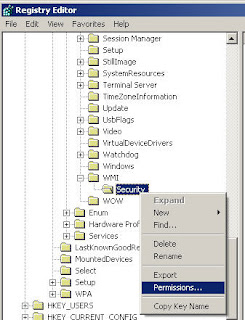
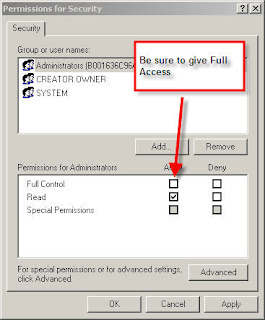

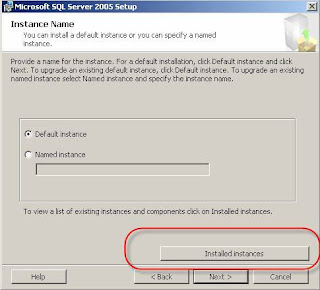
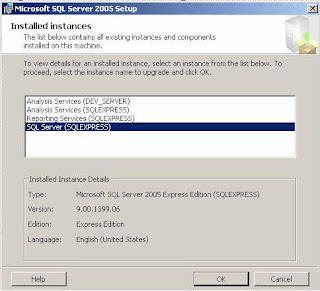
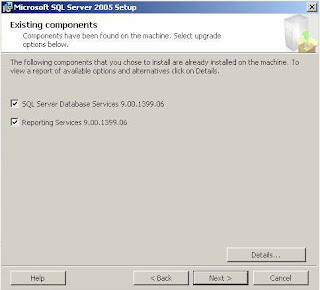
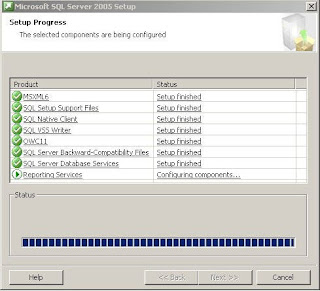
// Code to kill Word issues if WINWORD is running on the current machine
// if word is running the reports will throw an exception so // we must ensure the Microsoft Word application is not running Process[] wordProcess = System.Diagnostics.Process.GetProcessesByName("WINWORD");foreach (Process p in wordProcess)
{
p.Kill();
}
}